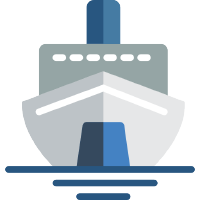 Shiphp
The PHP Developer's Guide
Shiphp
The PHP Developer's Guide
Running a PHP Application with Postgres and Docker
Written on November 5th, 2017 by Karl Hughes
MySQL may be the standard choice in relational databases for PHP developers, but Postgres is a great option as well. The setup is very similar, and running Postgres and PHP within Docker containers is just as easy.
1. Create a PHP Script that Connects to Postgres
Let’s start by writing a simple PHP script that will connect to a Postgresql database. All the script is going to do is connect and let us know that the connection was successful:
index.php
<?php
// Connect to the database
$dbconn = pg_connect("host=database dbname=admin user=admin password=4LyM7F39w97n");
// Show the client and server versions
print_r(pg_version($dbconn));
This file connects to a Postgres database using pg_connect and then shows the
database’s version number in the terminal. This isn’t a very useful real-world
script, but it’s a great way to test our Docker setup.
2. Start the Postgres Container
Next, we want to start up a Postgres Container. In this case, we’re using version 9.6 from Postgres’ official Docker image:
docker run -d --rm --name database -e POSTGRES_USER=admin -e POSTGRES_PASSWORD=4LyM7F39w97n postgres:9.6
What’s going on here?
docker runis Docker’s command to run a command within a new container.-dtells the container to start in “detached” mode so that we can continue to work in the terminal while the container is running.--rmwill “clean up” the container by removing it after we shut it down.--name databaseis a name we’ll use to define this container when we reference it within our PHP container later.-e POSTGRES_USER=admindefines the Postgres user for logging into the server.-e POSTGRES_PASSWORD=4LyM7F39w97ndefines the Postgres database password.postgres:9.6specifies the image to use. It’s usually a good idea to specify an exact version number for databases to ensure nothing breaks when you migrate your data.
3. Run the PHP Script within a Container
When we run the PHP script we want to make sure it connects to the Postgres container and that it has all the required Postgresql extensions. Since I’ve been using Postgres quite a bit lately, I’ve created a Docker image for just such an occasion, but feel free to create your own if you’d prefer.
The command I ended up with is:
docker run --rm -v $(pwd):/app -w /app --link database karllhughes/php-cli-postgres php index.php
What’s going on here?
docker run --rm -v $(pwd):/app -w /apptells docker to create a removable container with a mounted volume containing our code in its working directory. There are more details in my post on running a PHP script in a Docker container.--link databasethis links the database container we just created with the PHP container we’re making now. By default Docker won’t let containers talk to one another (which is great for security), but you can specify links using the--linkoption.karllhughes/php-cli-postgresinstead of using the standard PHP images, I created a PHP CLI image with Postgres extensions installed. You could also create your won Dockerfile with your own custom extensions, but that’s beyond the scope of this tutorial.php index.phpfinally this command runs the PHP file that we created above.
If everything worked properly, you should see an array with all the database version info:
Array
(
[client] => 9.4.12
[protocol] => 3
[server] => 9.6.3
[server_encoding] => UTF8
[client_encoding] => UTF8
[is_superuser] => on
[session_authorization] => admin
[DateStyle] => ISO, MDY
[IntervalStyle] => postgres
[TimeZone] => UTC
[integer_datetimes] => on
[standard_conforming_strings] => on
[application_name] =>
)
You’ve now connected a PHP command line script with a Postgres database container. There’s a lot of work left if you want to make this a useful application, but the rest is just code.
Like this Post?
Learn to build your first Dockerized PHP application.
In this book, PHP developers will learn everything they need to know to start building their applications on Docker, including:
- Installing dependencies using Composer.
- Getting data from a third-party API.
- Saving data to a MySQL database.
- Using a web framework (SlimPHP) for routing.
- Storing environmental variables securely.
- And much more!
You can buy this book on Leanpub today.

Also available in Russian.